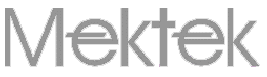|
Adding new UK £1 to common mechanisms - Mektek 3
Updated 4//12/16
Add new £1 to C120 coin mechanism
The C120 has two banks of 6 coins (Bank 1= coins 1-6 and Bank 2 = coins 7-12) but only 6 outputs. By setting all switches to "OFF" on the 4-way switch on the rear of the C120 both banks will operate. The standard configuration is coins 1 & 7 to output 1, coins 2 & 8 to output 2 etc. In this case the new £1 coin can be programmed into the channel in range 7-12 that corresponds to the old £1 coin in channels 1-6. For the usual coin set this means put the new 1£ into Channel 11
- Connect using looms El0 &E11
- To check that the coin mech is working select CoinControls & C120 from the drop-down list.. Go to Validator Test and drop one of each coin shown on label. Check that each coin is accepted
- From Main Menu go to Program Mech, Wizards and select the Coin Channel required for the new £1
- Select Add/Replace coin and follow instructions to drop 20 new £1 coins. After coin drop, Program EEPROM.
- After EEPROM is programmed go to Validator Test. Drop sufficient coins to confirm acceptance of the new £1.
- Return to Main Menu, disconnect looms and change the label on the coin mechanism to show the new £1 position.
If the output mapping has been changed from standard contact Mektek for a free custom Coinset File.
Add new £1 to G13 family coin mechanisms.
G13-0000 or G13-1000 - (6-coin mechanism) Rear cover must be removed to connect loom E14.
Program the new coin into a vacant channel or replace an existing coin.
The host machine must be reset to reflect the new coin value.
- Connect using looms El0 &E14
- To check that the coin mech is working select NRI and G13-000 from the drop-down list.. Go to Validator Test and drop one of each coin shown on label. Check that each coin is accepted.
- From Main Menu go to Program Mech, Wizards and select the Coin Channel required for the new £1
- Select Add/Replace coin and follow instructions to drop 20 new £1 coins. After coin drop, Program EEPROM.
- After EEPROM is programmed go to Validator Test. Drop sufficient coins to confirm acceptance of the new £1.
- Return to Main Menu, disconnect looms and change the label on the coin mechanism to show the new £1 position.
G13-6000 or G13-7000 - (12-coin mechanism) Rear cover need not be removed to connect loom E14.
Because the new £1 coin needs to output the same as the old £1 a change to the Output Mapping should be made during programming as below..
- Connect using looms El0 &E14
- To check that the coin mech is working select NRI and G13-000 from the drop-down list.. Go to Validator Test and drop one of each coin shown on label. Check that each coin is accepted. Note which output lamp lights for the old £1.
- From Main Menu go to Program Mech, Wizards and select the Coin Channel for the new £1
- From the drop-down list select the Output and Inhibit channel to be the same as the old £1.
- Select Add/Replace coin and follow instructions to drop 20 new £1 coins. After coin drop, Program EEPROM.
- After EEPROM is programmed go to Validator Test. Drop sufficient coins to confirm acceptance of the new £1.
- Return to Main Menu, disconnect looms and change the label on the coin mechanism to show the new £1 position.
Add new £1 to C435A coin mechanism.
The C435A can be used in Parallel output (6 coin) or Binary Coded Output (16 coin) modes dependent on the host machine. The routines for BCO & Parallel mode are shown separately.
Binary Coded Output mode
- Connect using loom E13
- To check that the coin mech is working select Coin Controls & then C435 from the drop-down list. Go to Validator Test, select Binary and drop one of each coin shown on label. Check that each coin comes out of the accept gate of the mechanism.
-
Make a note of which of the Lamps A5,A3,A2.A1 light for the old £1 as this indicates the Binary Code. (Ignore lamp A4) A lamp ON is a "1" in Binary and a lamp OFF is a "0". eg Lamps 5&3 only ON is code 1100.
-
Click on Back to Main Menu. Connect loom E11.
-
Click on EEPROM utilities. Select Limits from Display drop-down list. Note the number of the first Coin Channel which is empty (All zeros across) - this will be the new £1 Channel Avoid the use of channels 5 & 8.
- *Recommended: Click on Save to File and enter the Serial Number of the Coin Mech or similar. This saves the existing configuration to enable the coin mech to be restored to its original configuration if required.
- Select Other Information from Display drop-down list. Look across the Binary row to find the column with the old £1 code (from above) Overwrite the entries for the 4 boxes of the new £1 with the entries for the old £1. Click on Programme Routing.
- When EEPROM has programmed, click on Close Window.
- From Main Menu go to Program Mech, Wizards and select the new £1 Coin Channel. Select Add/Replace coin and follow instructions to drop 20 new £1 coins. After coin drop. Program EEPROM. Go to Validator Test, select Binary, remove Loom E11 and drop the new and old £1 coins to verify they are accepted as the same coin.
- 10 Note: If new £1 is rejected check both Bank Select switches on the rear of the mech are OFF
- 11 Note: If new £1 has poor acceptance, reconnect the E11 loom, go back to Program Mech, Wizards and Edit Limits. Open
-
up the Parameter windows for the new £1 Coin by say 10% Click on Program EEPROM. When Verified OK appears go back to Validator Test, remove loom E11 and retry.
- 12 Disconnect looms and change the label on the coin mechanism fascia to show the new £1 is accepted.
Parallel Output mode: (6 Coins only)
- Connect using looms E11 & E13
- To check that the coin mech is working select Coin Controls & then C435 from the drop-down list. Go to Validator Test, select Single and drop one of each coin shown on label. Check that each coin comes out of the accept gate of the mechanism. Note which lamp is lit for the old £1. Click on End Testing.
- Click on EEPROM utilities. Select Limits from Display drop-down list. The first 6 Coins - but not 5 which is for Tokens - can
be used. If there is an empty row (all zeros) this can be used for the new coin. If there is no empty channel then the new coin must replace an existing one.
-
*Recommended: Click on Save to File and enter the Serial Number of the Coin Mech or similar. This saves the existing
configuration to enable the coin mech to be restored to its original configuration if required.
- Select Other Information from Display drop-down list. Overwrite the entries for the 4 boxes of the new £1 with the entries for the old £1. Click on Programme Routing.
- When EEPROM has programmed, click on Close Window.
-
From Main Menu go to Program Mech, Wizards and select the new £1Coin Channel. Select Add/Replace coin and follow instructions to drop 20 new £1 coins. After coin drop, Program EEPROM. Go to Validator Test, Single and drop the new and old £1 coins to verify they are both accepted..
- Note: If new £1 has poor acceptance, go back to Program Mech, Wizards and Edit Limits. Open up the Parameter windows for the new £1 Coin by say 10% Click on Program EEPROM. When Verified OK appears go back to Validator Test and retry.
- Disconnect looms and change the label on the coin mechanism fascia to show the new £1 is accepted.
Note: The full C435A Technical Manual is available for download from the internet. Search for "C435 Technical Manual"
Add new £1 to CF126, CF111 & CF115 coin mechanisms.
These mechanisms can be used in Parallel output (6 coin output) or Binary Coded Output (16 coin output) modes dependent on
the host machine. The routines for BCO & Parallel mode are shown separately.
Binary Coded Output mode:
- Connect using loom X3. Ensure square connector is fully pushed home.
- To check that the coin mech is working select Configuration 126. Go to Test Coin Mech, select Binary and drop one of each coin shown on label. Check that each coin comes out of the accept gate of the mechanism. Note which lamps are lit for the old £1 but ignore Lamp C (Usually D & B).
-
Refer to the Table overleaf and make a note of the BCO Hex Code that matches the lamps that lit for the old £1. Click on End Testing.
-
Click on Program Mech and wait for EEPROM to be read. From the Coin Channel drop-down list select a Channel that is not used (ie not Red) for the new £1. (Not Channel 1 or 2)
- Select Start Coin Drop and drop 20 new £1 coins then select Finish Programming and then Yes. When EEPROM has been verified go to Adjust Settings.
- From the Coin Channel drop-down list find which Channel has the same BCO Hex Code as the old £1 and note down the entries for the 6 boxes. Select the Coin Channel for the new £1 and change the values in the 6 boxes to correspond with those for the old £1. (Ensure that the Enable Channel box is ticked) Click on Write to Mech.
- When verified OK appears click on Test Coin Mech and drop sufficient new £1 coins to verify acceptance. Both £1 coins must light the same lamp.
-
Note: If new £1 does not accept go to Adjust Settings and repeatedly click on the Loosen button to increase the window Width shown to say, 120%. Click on Write To Mech When Verified OK appears click on Test Coin Mech and retest.
Repeat if necessary.
-
Disconnect looms and change the label on the coin mechanism fascia to show the new £1 is accepted.
- Connect using loom X3. Ensure square connector is fully pushed home.
-
To check that the coin mech is working select Configuration 126. Go to Test Coin Mech and drop one of each coin shown on label. Check that each coin comes out of the accept gate of the mechanism. Note which lamp is lit for the old £1. Click on End Testing.
- Click on Program Mech and wait for EEPROM to be read. From the Coin Channel drop-down list select a Channel that is not used (ie not Red) for the new £1. (Avoid Channels 1 or 2)
- If there is no channel available then an existing coin must be deleted in favour of the new £1.
- Select Start Coin Drop and drop 20 new £1 coins then select Finish Programming and then Yes. When EEPROM has been verified go to Adjust Settings.
- From the Coin Channel drop-down select the Channel for the old £1 and note down the entries for the 6 boxes. Select the Coin Channel for the new £1 and change the values in the 6 boxes to correspond with those for the old £1. (Ensure that the Enable Channel box is ticked) Click on Write to Mech.
- When verified OK appears click on Test Coin Mech and drop sufficient new £1 coins to verify acceptance. Both £1 coins must light the same lamp.
-
Note: If new £1 does not accept go to Adjust Settings and repeatedly click on the Loosen button to increase the window Width shown to say, 120%. Click on Write To Mech. When Verified OK appears click on Test Coin Mech and retest. Repeat if neccessary.
-
Disconnect looms and change the label on the coin mechanism fascia to show the new £1 is accepted.
Table of Outputs - CF126
Lamp A is Off
Lamp C should flash for every coin (it is a strobe on the other lines) Binary Codes do not index to the coin channels
|
Output Number
|
Lamp B
|
Lamp D
|
Lamp E
|
Lamp F
|
BCO Hex Code
|
UK BACTA coin
|
|
|
Off
|
Off
|
Off
|
Off
|
00
|
|
|
|
Off
|
Off
|
Off
|
On
|
01
|
|
|
|
Off
|
Off
|
On
|
Off
|
02
|
|
|
|
Off
|
Off
|
On
|
On
|
03
|
|
|
|
Off
|
On
|
On
|
Off
|
04
|
|
|
|
Off
|
On
|
Off
|
On
|
05
|
|
|
|
Off
|
On
|
On
|
On
|
06
|
|
|
|
On
|
On
|
On
|
Off
|
07
|
|
|
|
On
|
Off
|
Off
|
Off
|
08
|
|
|
|
On
|
Off
|
Off
|
On
|
09
|
|
|
|
|
|
|
|
|
(sometimes token)
|
|
|
On
|
Off
|
On
|
Off
|
OA
|
|
|
|
On
|
Off
|
On
|
On
|
OB
|
|
|
|
On
|
On
|
Off
|
Off
|
OC
|
|
|
|
On
|
On
|
Off
|
On
|
OD
|
|
|
|
On
|
On
|
On
|
Off
|
OE
|
|
|
|
On
|
On
|
On
|
On
|
OF
|
|
Any programmed channel can have any BCO Hex code value.
|